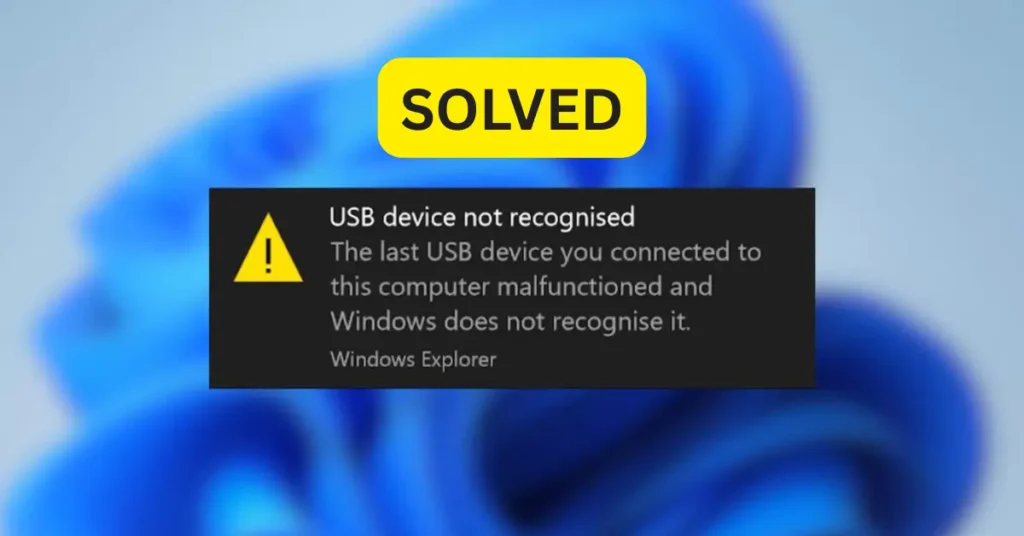You know how annoying it is when you plug in a flash drive, printer, or external hard disk and get the message “usb device not recognized” over and over again. It’s like attempting to put a key in a lock and then the lock suddenly doesn’t recognize the key anymore. This mistake happens at the worst possible time for a lot of Windows users: when they are in a hurry to move files, print something, or back up crucial data.
What excellent news? Most of the time, this problem can be fixed. Sometimes all you have to do is move to a different USB port, and other times you need to do more complicated things like reinstall drivers or change system settings. We will go over both the easy tests and the more complicated fixes in this guide, so you won’t have to keep trying things until you find the right one.
Most Common Reasons for this Error
It’s helpful to know why this message pops up in the first place before you start fixing it. Imagine your computer and USB device are two people attempting to talk. If one of them can’t “hear” correctly, the connection stops working. Here are some of the most typical reasons why the problem happened:
- Drivers that are broken or not complete: Drivers are like translators between your computer and the USB device. The device can’t talk to each other if the parts are broken, missing, or out of date.
- Faulty cables, ports, or the device itself: Sometimes the problem is as simple as a broken USB cord or a worn-out connector. If you test with a different cable or plug into a different port, you can often find out if the problem is with the hardware.
- Malware or corrupted system files: If your operating system has malware or corrupted files, it can stop USB devices from being recognized. This can be fixed by running a scan or fixing system files.
- Power management settings: Windows tries to save power by putting ports that aren’t being used to “sleep.” This feature can help your battery last longer, but it can also turn off things you still need.
- Conflicts with many devices: If you have too many devices plugged in at once, your system may have trouble keeping track of them all, which might cause recognition issues.
Knowing what caused the problem in the first place makes it much easier to fix. You can address the problem faster by focusing on the most likely cause instead of trying random remedies.
Fixes in Steps
Here are some steps to fix the issue.
Basic Hardware Checks
Start with the essentials before you mess with settings or drivers. The “USB device not recognized” error is often caused by something easy that you can repair in a few minutes. Before you call the electrician, check to see if the lamp is plugged in. Start here:
- Reconnect the device directly: If you have a USB hub, unplug the device and plug it immediately into your computer. Sometimes, hubs might limit power or mess with signals.
- Try using various cables or ports: A worn-out cable or broken port is often the real problem. Try switching cables or plugging the item into a different USB port to see if the issue goes away.
- Try the device on a different computer: This will help you figure out if the problem is with the device or your system. If it works correctly on other computers, the fault is probably with your PC.
- Restart your computer: A quick restart fixes temporary problems and refreshes connections. It’s like giving your computer a fresh start in terms of technology.
These basic inspections usually fix the problem straight away. It’s time to update your drivers and do more in-depth troubleshooting if the error keeps happening.
Update or reinstall the drivers for your USB devices.
If the basic hardware checks didn’t work, the next thing to do is check your USB drivers. Drivers are like the guides your computer utilizes to figure out how to use a device. The system becomes confused if certain manuals are missing or out of date.
To update drivers, use Device Manager:
- Click the Start button with the right mouse button and choose Device Manager.
- Open the part that says “Universal Serial Bus controllers.”
- Find any devices that have a yellow caution sign.
- To update the driver, right-click on the device that is causing the problem.
- Let Windows look for the most recent version.
When updating doesn’t work, uninstall and then reinstall the drivers:
If updating doesn’t work, right-click the device again and choose “Uninstall device.” After that, restart your computer. Windows will immediately reinstall a new driver, which usually gets rid of the faulty files that are generating the issue.
It may sound hard to update or reinstall drivers, but it’s not. This is often all it takes to for your computer and the USB device to talk to each other again.
Use the Hardware Troubleshooter
If the driver steps don’t work, Windows can help. The system has a utility that automatically finds and fixes hardware faults. You could think of it as hiring a digital mechanic to look over your setup.
- Start the troubleshooter: Press Windows + R on your keyboard, type msdt.exe -id DeviceDiagnostic, and then hit Enter. This starts the Hardware and Devices troubleshooter.
- Follow the instructions: The application will look for common problems with USB devices on your computer and offer ways to fix them. Just follow the on-screen directions and let Windows make the modifications it suggests.
It’s a quick and easy process that won’t fix every problem, but it can find hidden problems or conflicts that aren’t visible at first glance.
Put USB controllers back in
The problem isn’t always with just one device driver; it could also be with the USB controllers, which are the parts of the system that handle all of your USB connections. If these break, none of the gadgets you have linked will work right.
- Take out all USB controllers: Open Device Manager, scroll down to Universal Serial Bus controllers, and then right-click on each one. Choose “Uninstall device” for each one until they’re all gone.
- Restart your computer: When it starts up again, Windows will automatically reinstall the controllers with new copies. This often fixes broken settings and lets your devices talk to each other again.
It might seem like a big deal to uninstall everything, but don’t worry – Windows will automatically replace those controllers when it resumes.
Adjust Power Settings
When Windows thinks USB ports aren’t being used, it sometimes turns them off to save power. That’s good for battery life, but it might also turn off gadgets you really need.
- To go to Power Options: open the Control Panel, click on Power Options, and then click on Change plan settings next to the plan you are now using. After that, choose “Change advanced power settings.”
- To turn off USB selective suspend: click on USB settings in the list and then USB selective suspend setting. Set both “On battery” and “Plugged in” to “Disabled.”
If you turn this feature off, your computer won’t turn off USB ports in the background, which can stop those random disconnects and recognition problems.
Scan for Malware and Corrupted Files
In other cases, the “USB device not recognized” problem has nothing to do with the hardware; it’s just your system getting messed up by malware or broken files. It’s like a dirty desk at work: even if the tools are OK, the mess makes it impossible to get things done.
- Run a full anti-malware scan: Use a reliable antivirus or anti-malware tool to check your computer. This helps rule out bad software that might be messing with how Windows finds USB devices.
- Use SFC to fix system files: As an administrator, open the Command Prompt and type: sfc /scannow
Hit Enter and let the System File Checker do its thing. This utility looks for system files that are broken or missing and replaces them with good ones.
Doing these steps makes sure your system has a clean base, which can keep hidden problems from messing up USB connections.
Change the Drive Letter for Storage Devices
If Disk Management sees your USB drive but it still doesn’t work right, it could be because the drive letter is conflicting. Windows gives letters to storage devices (such D:, E:, or F:). If two devices try to utilize the same letter, one of them won’t operate.
- Open the Disk Management window: Click the Start button with the right mouse button and choose Disk Management. You will see a list of all the drives that are linked to your computer.
- Give a new letter to the drive: To change the drive letter and paths of your USB device, right-click it and choose “Change Drive Letter and Paths.” Choose a new letter that isn’t already in use, then click “OK.”
This little change typically fixes problems with recognizing storage devices, notably external hard drives and flash drives.
More tips for fixing problems
A few extra checks can sometimes help if the major improvements don’t work. These stages don’t take long, but they typically find problems that were missed:
- Unplug additional USB devices: Having too many gadgets connected in at once can mess with your PC. See if the error goes away when you only connect the one you’re testing.
- Look at the BIOS settings: To get to the BIOS/UEFI menu, restart your computer and hit F2, DEL, or ESC when it starts up. Check if the USB ports are turned on; they may be turned off by default or after a system update.
- Turn off USB notifications: If your device is working correctly but the “USB device not recognized” pop-up continues popping up, you can turn off the notice in the system settings. This won’t fix the problem, but it will eliminate the constant interruptions.
These ideas are more like finishing touches that can help when the normal fixes don’t work.
Useful Resources
Having a second set of directions or even a video example to show you how to do it can be helpful at times. If you want to learn more, here are some locations you should go:
- Microsoft’s official pages for fixing problems: These tips originate from Windows support and go over most problems with USB identification step by step.
- Guides from the makers (HP, Dell, and others): If you have a laptop or desktop from a well-known brand, the manufacturer’s support site usually provides instructions that are specific to your model.
- Community forums and tech blogs: Sites like Reddit’s tech support threads or popular blog tutorials can be great places to find real-world remedies that have been tried and tested by regular people.
- YouTube walk-throughs: If you learn better by seeing things, seeing someone else go through the settings step by step can help you understand how to do things that are hard to do.
It’s like having a toolbox handy to have these tools readily hand. You can still use your USB device even if the main fixes don’t work.
To finish
The “USB device not recognized” error can be unpleasant, but it’s one of the most common difficulties Windows users have. The good news is that it’s usually always fixable. You can typically get your device operating again without too much trouble by starting with easy checks like switching cables or attempting a new port and then going on to more complicated ones like reinstalling drivers or changing power settings.
The most important thing is to go slowly. Going too fast or skipping steps can make things more confusing than they need to be. It’s like following a recipe: start with the simple changes, then if that doesn’t work, move on to the harder ones.
You may also look at Microsoft’s official troubleshooting website, manuals from manufacturers like HP and Dell, or community-driven sites like Reddit’s tech support forum if you want to learn more. If you like to see things in action, there are a lot of YouTube videos that illustrate how to do these fixes.
If you are patient and do the appropriate steps, you will be able to get your USB device working again in no time.
FAQs
1. Why does my computer keep saying “USB device not recognized”?
This message frequently shows up when Windows can’t talk to the USB device correctly. A bad cable or port, old drivers, corrupted system files, or even a simple power management option could be to blame.
2. What is the quickest way to fix a USB device that isn’t recognized?
Unplugging and plugging the device back in, trying a different port, switching cables, or restarting your computer are all good places to start. In many cases, these simple checks fix the problem.
3. What should you do if updating drivers doesn’t work?
Uninstall the device in Device Manager and then restart your computer if the driver updates don’t work. Windows will automatically install the drivers again with new files.
4. Can malware make it hard for USB devices to be recognized?
Yes. Windows may not be able to find devices if there is malware or corrupted system files. You can fix these problems by running a comprehensive malware scan and utilizing the System File Checker (sfc /scannow).
5. My USB works, but the problem notice keeps coming up. What should I do?
You can turn off USB error messages in system settings if the device works correctly. This won’t fix the problem, but it will cease the constant interruptions.
6. What if none of the fixes work?
If you’ve done everything and the issue still happens, the gadget itself might be broken. To make sure, try it on a different computer. If it doesn’t work there either, you may have to get a new gadget.
7. Does this problem happen a lot on Windows?
Yes, this is one of the most common USB issues. The good news is that in most circumstances, all you need to do is some basic troubleshooting to fix it, and you don’t need to hire an expert.
Read Also: