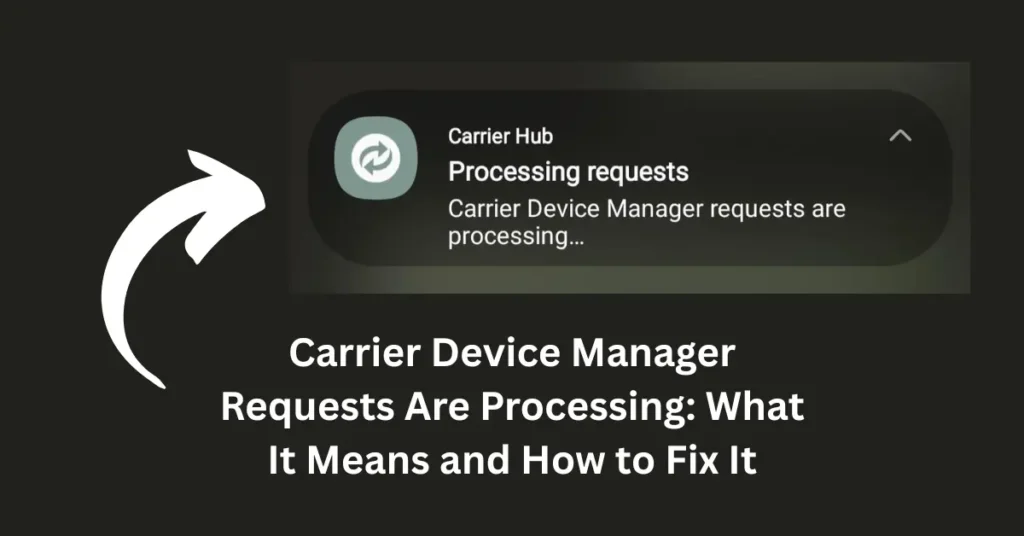If you’ve seen a notification saying “Carrier Device Manager requests are processing” on your Android phone, don’t panic it’s not an error or virus. This message usually appears when your device is syncing important data with your mobile carrier’s network. The Carrier Device Manager (sometimes called Carrier Hub) is a built-in system app that ensures your phone’s services like VoLTE, Wi-Fi calling, and text messaging work properly with your carrier’s configuration.
In most cases, this notification is temporary and disappears after a few minutes. However, if it stays for a long time, it could indicate a small software glitch or a network communication delay. In this guide, we’ll explain exactly what this message means, why it happens, and how to fix it quickly.
What Is the Carrier Device Manager App?
The Carrier Device Manager app, also known as the Carrier Hub on some phones, is a system-level service pre-installed by mobile carriers such as T-Mobile, Verizon, and Sprint. Its main role is to ensure your Android device communicates correctly with your carrier’s network.
Think of it as a bridge between your phone and your network provider. Whenever your carrier updates network configurations or activates special features like VoLTE (Voice over LTE), Wi-Fi calling, or RCS messaging, this app manages those changes in the background.
Without this app, your phone might struggle to register on the network, leading to issues with calls, text messages, or data connections. The Carrier Device Manager also plays a part in SIM activation, carrier provisioning, and network optimization, ensuring everything works seamlessly after a restart or SIM swap.
In short, when you see this message it simply means your phone’s system is syncing or updating information with your carrier’s servers a routine part of keeping your connection stable and efficient.
What Does “Carrier Device Manager Requests Are Processing” Mean?
It simply means your device is communicating with your mobile carrier’s servers to complete important background tasks. This process usually happens when your phone is setting up or updating network configurations, such as enabling VoLTE, RCS messaging, or Wi-Fi calling.
You’ll most often see this notification after:
- Restarting your phone
- Inserting a new SIM card
- Installing a carrier update or Android patch
- Switching between mobile networks
In most cases, the message disappears within a few minutes once your device finishes syncing with the carrier’s network. It’s a normal system operation, not an error or threat. The app essentially ensures your phone stays properly connected and that all network features are working as intended.
If the notification persists, however, it might indicate a small glitch which we’ll address in the next sections.
Why the Notification Gets Stuck (and When to Worry)
It can sometimes linger longer than expected indicating a minor software or network glitch. This happens when the app struggles to complete its communication with your carrier’s servers or when cached data causes it to hang.
Here are some common reasons the notification may get stuck:
- App Glitch or Cache Problem: Outdated cached data may prevent the Carrier Device Manager from completing its task.
- Network Communication Failure: A weak or unstable data connection interrupts the process.
- Carrier Update Delays: Your carrier might be pushing network changes that take longer to apply.
- Provisioning Errors: The carrier’s system may not have completed your SIM activation or settings sync.
Common Symptoms
If the issue persists, you might notice:
- The same notification remains for hours or days.
- Calls, SMS, or data services stop working correctly.
- Battery drains faster or the app appears active in the background.
| Normal Behavior | Stuck Behavior |
|---|---|
| Appears briefly during updates | Stays visible for long periods |
| No connectivity issues | Network features may fail |
| Disappears after restart | Returns even after reboot |
If you experience the stuck notification often, it’s a sign your phone needs a quick refresh which we’ll cover next.
How to Fix the “Carrier Device Manager Requests Are Processing” Issue
If the “Carrier Device Manager requests are processing” message doesn’t go away after a while, there’s no need to panic this is a common issue that can usually be resolved with a few quick steps. Below are several proven troubleshooting methods that work for most Android devices.
1. Restart Your Phone
A simple restart often solves the issue. It forces the Carrier Device Manager to reload and reconnect to your carrier’s servers.
Tip: After restarting, wait 3–5 minutes to allow background carrier updates to complete.
2. Force Stop the Carrier Hub App
- Go to Settings → Apps → Carrier Hub (or Carrier Device Manager).
- Tap Force Stop to temporarily close the app.
- Reopen or restart your phone afterward.
This resets any stuck processes and clears temporary errors.
3. Clear App Cache and Storage
Over time, cached files can cause the app to misbehave.
To fix this:
- Open Settings → Apps → Carrier Hub.
- Choose Storage & cache → Clear cache, then Clear storage.
- Restart your device.
This refreshes the app’s background data and allows it to communicate smoothly again.
4. Check for System or Carrier Updates
Outdated software may be the root cause of the persistent message.
- Go to Settings → System → Software update and check for updates.
- If available, install it and reboot your phone.
Carrier updates often contain fixes for network and provisioning issues.
5. Disable Notifications (Optional)
If the message appears too frequently but doesn’t affect performance, you can temporarily disable its notifications:
-
Settings → Apps → Carrier Hub → Notifications → Turn Off
⚠️ Not recommended as a long-term fix it hides the problem rather than solving it.
6. Contact Your Carrier
If none of the above steps work, contact your mobile carrier (e.g., T-Mobile, Verizon, AT&T). Persistent “processing requests” messages may indicate a carrier-side provisioning delay or SIM activation issue that only they can resolve.
Advanced Fixes (Use with Caution)
If the problem continues after trying the steps above, you can attempt more advanced fixes.
Network Reset
- Go to Settings → System → Reset options → Reset Wi-Fi, mobile & Bluetooth.
- Restart your phone afterward.
This refreshes all network-related settings without deleting personal files.
Factory Reset
⚠️ Backup your data first!
Perform a factory reset only as a last resort.
-
Settings → System → Reset options → Erase all data (factory reset)
This will completely refresh your device’s software environment.
By following these steps, you can usually clear this notification and restore stable connectivity. If the issue still persists, it’s likely due to your carrier’s backend systems and patience or carrier support may be the only fix.
Final Thoughts
The “Carrier Device Manager requests are processing” message might look confusing at first, but it’s usually harmless. It simply means your Android phone is syncing data or settings with your mobile carrier to keep services like VoLTE, Wi-Fi calling, and SMS running smoothly.
In most cases, a quick restart, clearing cache, or checking for updates will fix the problem. If the notification stays longer than expected, contacting your carrier or performing a network reset can help.
Remember this system app is an important part of your phone’s network setup, not an error or security threat. By understanding how it works, you can avoid unnecessary worry and keep your device performing at its best.
FAQs About Carrier Device Manager and “Requests Are Processing”
Here are some of the most common questions users ask about this message and how to handle it:
1. What does “Carrier Device Manager requests are processing” mean?
It means your phone is communicating with your carrier’s network to update or verify settings related to calls, texts, or data. It’s a normal background process that usually disappears on its own.
2. Is the Carrier Device Manager app safe?
Yes, it’s a trusted system app developed by your mobile carrier (like T-Mobile or Verizon). It’s essential for managing network functions and is not spyware or malware.
3. Can I uninstall or disable the Carrier Device Manager app?
You typically can’t uninstall it since it’s a system app. You can disable it on some devices, but doing so may affect services like Wi-Fi calling, VoLTE, or text delivery.
4. Why does this notification keep coming back?
If it keeps reappearing, it’s likely due to carrier updates or a temporary server delay. Clearing cache or restarting your phone usually helps resolve it.
5. Does this message affect calls, data, or texts?
In most cases, no. The message simply shows that your device is syncing with the network. If you experience dropped calls or no service, it might mean the process is stuck try restarting or resetting your network settings.
6. How long should the “requests are processing” message last?
Normally, it should go away within a few minutes. If it stays for hours or days, follow the troubleshooting steps above or contact your carrier for assistance.
Read Also: Does Real Debrid Work with Uploadhaven? (2025 Guide)